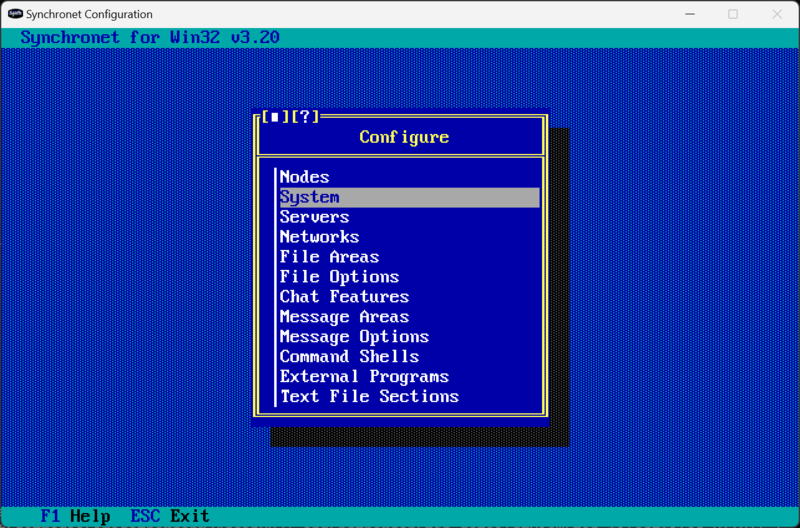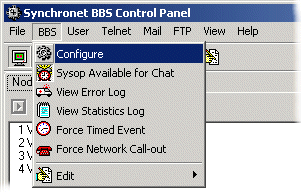This is an old revision of the document!
Table of Contents
SCFG
The Synchronet Configuration Utility (SCFG) is used for viewing and modifying the primary ini files in the Synchronet ctrl directory.
Invoke
SCFG may be invoked from the Synchronet Control Panel with the BBS->Configure menu option:
Or by running scfg from a command prompt.

exec directory is not in your search path, you may need to change the current working directory (e.g. using cd) or specify the full path to scfg.
Executable
SCFG is a native executable program.
On Windows, the executable file is: exec/scfg.exe
On UNIX, the executable file is: exec/scfg
Command-line
Help on the command-line usage can be displayed by executing the command: scfg -? or scfg –help:
usage: scfg [ctrl_dir] [options]
options:
-w run initial setup wizard
-f force save of configuration files
-a update all message base status headers
-h don't update message base status headers
-u# set file creation permissions mask (in octal)
-k keyboard mode only (no mouse support)
-c force color mode
-m force monochrome mode
-e# set escape delay to #msec
-insert enable keyboard insert mode by default
-import=<fname> import a message area list file
-faddr=<addr> specify your FTN address for imported subs
-misc=<value> specify option flags for imported subs
-g# set group number (or name) to import into
-host=<name> set hostname to use for alternate sbbs.ini file
-iX set interface mode to X (default=auto) where X is one of:
X = X11 mode
C = Curses mode
F = Curses mode with forced IBM charset
I = Curses mode with forced ASCII charset
W = Windows console mode
G = Windows graphics mode
GF = Windows graphics mode, full screen
A = ANSI mode
D = standard input/output/door mode
-A use alternate (ASCII) characters for arrow symbols
-v# set video mode to # (default=42)
-l# set window lines to # (default=auto-detect)
-s# set window scaling factor to # (default=1.0)
-y automatically save changes (don't ask)

CTRL Directory
If the SBBSCTRL environment variable is set, then SCFG will find the ini files without needing you to specify the path to the ctrl directory ([ctrl_dir]) on the command-line.
If the SBBSCTRL environment variable is not set and the [ctrl_dir] is not specified on the command-line, SCFG will look for the ini files in the /sbbs/ctrl directory, by default.
Usage
Help
At any time within SCFG, you can press the F1 or ? keys or click the ? on a window to get online help about the list of options or items being viewed or the option being edited.
Navigation keys:
| Key(s) | Action |
|---|---|
Up and Down arrows | Move the lightbar that highlights the desired item |
Page Up and Page Down | Move the lightbar up or down one “screen full” at a time |
Home | Highlight first option in the menu |
End | Highlight the last option in the menu |
Enter | Select the highlighted item |
Esc or Backspace | Return to the previous menu, or if at the top-level menu, quit the SCFG application |
F1 or ? | Display help text on current windows/dialog/list |
Ctrl-F | Find an option or item in a list |
Ctrl-G | Find next option or item in list (after use of Ctrl-F) |
| Letters/numbers | Pressing the first letter or number of an item in the menu will highlight that item |
Editing keys:
| Key(s) | Action |
|---|---|
Insert or + | Insert new items in lists |
Delete or - | Delete items from lists |
Ctrl-C or F5 or Ctrl-Insert | Copy item from list into clipboard |
Ctrl-X or Shift-Delete | Cut item from list into clipboard |
Ctrl-V or F6 or Shift-Insert | Paste clipboard item into list (above highlighted item) |
Initial Setup Wizard
When SCFG detects a new Synchronet installation, it'll start its Initial Setup Wizard which will prompt the sysop for various important initial configuration settings.
╔═════════════════════════════════════════════════════╗ ║ New install detected, starting Initial Setup Wizard ║ ╠═════════════════════════════════════════════════════╣ ║ │OK ║ ╚═════════════════════════════════════════════════════╝
The SCFG -w command-line option can also be used to force SCFG to execute its Initial Setup Wizard.
┌─────────────────────────────┤ Setup Wizard ├─────────────────────────────┐ │ │ │ Welcome │ │ _________ .__ __ │ │ / _____/__.__. ____ ____ | |_________ ____ ____ _____/ |_ │ │ \_____ < | |/ \_/ ___\| | \_ __ \/ _ \ / \_/ __ \ __\ │ │ / \___ | | \ \___| Y \ | \( <_> ) | \ ___/| | │ │ /_______ / ____|___| /\___ >___| /__| \____/|___| /\___ >__| │ │ \/\/ \/ \/ \/ \/ \/ │ │ │ │ This wizard will take you through the configuration of the basic │ │ parameters required to run a Synchronet Bulletin Board System. All of │ │ these configuration parameters may be changed later if you choose. │ │ │ │ Press ENTER to advance through the setup wizard or ESC to move │ │ backward or abort the wizard. │ │ │ │ │ │ │Continue │ └──────────────────────────────────────────────────────────────────────────┘