This is an old revision of the document!
Table of Contents
SCFG Nodes
A node is required for each simultaneous user that connects to the terminal server of the BBS.
Creating, Deleting, & Copying Nodes
╔═══════════╗ ║ Nodes ║ ╠═══════════╣ ║ │Node 1 ║ ║ │Node 2 ║ ║ │Node 3 ║ ║ │Node 4 ║ ╚═══════════╝
Inskey: Add a nodeDelkey: Delete a node
To configure a node, select it using the arrow keys and press Enter.
To copy a node's configuration to another node:
- Make sure both nodes have been created an appear in the list (screenshot above).
- Select the source node with the arrow keys and press
F5. - Select the destination node and press
F6.

Changing Last Node
Unix or Windows
After configuring nodes in SCFG, to enable those nodes for logins you must change the LastNode value in sbbs.ini.
Windows Only
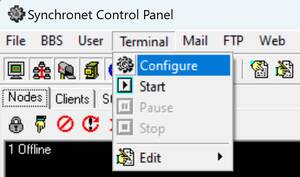
From the Terminal menu, choose Configure.
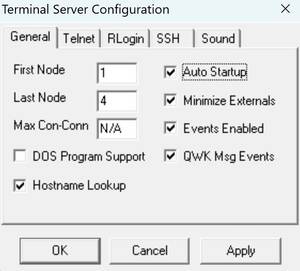
Change the Last Node value to your desired highest node.
Node Configuration
╔══════════════════════════════════════════════════════════╗ ║ Node 1 Configuration ║ ╠══════════════════════════════════════════════════════════╣ ║ │Phone Number XXX-XXX-XXXX ║ ║ │Logon Requirements ║ ║ │Toggle Options... ║ ║ │Advanced Options... ║ ╚══════════════════════════════════════════════════════════╝
Configuration settings specific to the selected node.
| Option Name | Default | Description |
|---|---|---|
| Phone Number | XXX-XXX-XXXX | This is the phone number to access the selected node (i.e., for SEXPOTS). This value is used only for informational purposes. |
| Logon Requirements | <empty> | Use this option to set specific Requirements to logon this node. |
Toggle Options
╔═════════════════════════════════╗ ║ Toggle Options ║ ╠═════════════════════════════════╣ ║ │Allow Login by User Number Yes ║ ║ │Allow Login by Real Name Yes ║ ║ │Always Prompt for Password No ║ ║ │Allow 8-bit Remote Logins Yes ║ ║ │Spinning Pause Prompt Yes ║ ║ │Keep Node File Open Yes ║ ╚═════════════════════════════════╝
This is the toggle options menu for the selected node's configuration.
| Option Name | Default | Description |
|---|---|---|
| Allow Login by User Number | Yes | Allow logging in by typing the user number at the login prompt. |
| Allow Login by Real Name | Yes | Allow logins using either real name or alias. |
| Always Prompt for Password | No | Even if a login is attempted with an unknown username, still prompt for a password. This enhances security by making it harder for attackers to enumerate valid usernames. |
| Allow 8-bit Remote Logins | Yes | To allow E-7-1 terminals to use this node, set this option to No. This also eliminates the ability of 8-bit remote users to send IBM Extended ASCII characters during the login sequence. |
| Spinning Pause Prompt | Yes | Display a spinning cursor at the [Hit a key] prompt. |
| Keep Node File Open | Yes | Keep the shared node file (ctrl/node.dab) open for better performance and reliability. If want to keep the file closed for Samba compatibility, set this option to No. |
Advanced Options
╔══════════════════════════════════════════════════════════╗ ║ Advanced Options ║ ╠══════════════════════════════════════════════════════════╣ ║ │Validation User 1 ║ ║ │Notification User Nobody ║ ║ │Notification Error Level Critical ║ ║ │Semaphore Frequency 5 seconds ║ ║ │Statistics Frequency 5 seconds ║ ║ │Inactivity Warning 180 seconds ║ ║ │Inactivity Disconnection 300 seconds ║ ║ │Daily Event ║ ║ │Node Directory ..\node1\ ║ ║ │Text Directory ../text/ ║ ╚══════════════════════════════════════════════════════════╝
This is the advanced options menu for the selected node. The available options are of an advanced nature and should not be modified unless you are sure of the consequences and necessary preparation.
| Option Name | Default | Description |
|---|---|---|
| Validation User | 1 | When a caller logs onto the system as New, by default they must send validation feedback to the sysop. To disable the feedback requirement, set this value to 0. To require new users to send validation feedback, set this value to the user number who will receive the feedback. By default, feedback is sent to user #1. |
| Notification User | Nobody | When an error has occurred, a notification message can be sent to a user number (e.g., a sysop). This feature can be disabled by setting this value to 0, or can be enabled by setting the user number who will receive the notification (normally user #1). Note: Error messages are always logged (i.e., to data/error.log). |
| Notification Error Level | Critical | Select the minimum severity of error messages that will be forwarded to the Notification User. |
| Semaphore Frequency | 5 seconds | Number of seconds between semaphore checks while this node is waiting for logins. Default is 5 seconds. |
| Statistics Frequency | 5 seconds | Number of seconds between system statistics checks (e.g., calls per day, logins today, etc.) while this node is waiting for logins. Default is 5 seconds. |
| Inactivity Warning | 180 seconds | Number of seconds until an inactive user will receive a warning (e.g., “Are you still there?”). |
| Inactivity Disconnection | 300 seconds | Number of seconds before an inactive user will be disconnected. |
| Daily Event | <empty> | Any valid command line that this node's terminal server should run each day. If multiple programs or commands are required, use a batchfile or shell script. This runs when the first caller after midnight logs off. |
| Node Directory | ..\node1\ | Path to this node's private directory, where its separate configuration and data files are stored. The drive and directory of this path can be set to any valid directory that can be accessed by all nodes.  backslashes? backslashes? |
| Text Directory | ../text/ | Text directory that contains read-only text files. Synchronet never writes to any files in this directory so it can be placed on a RAM disk or other volatile media. This directory contains the system's menus and other important text files, so ensure the files and directories are moved to this directory if you decide to change it.  ←- Unsure what this means ←- Unsure what this means |