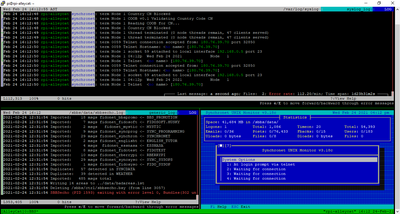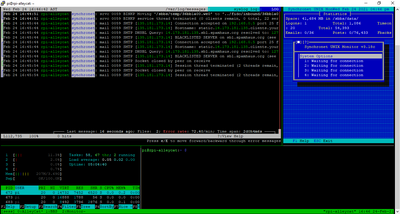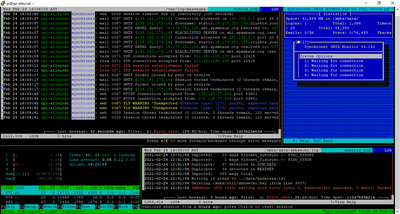Unix - Actively Monitor Multiple Logs
On Unix like systems, a handy method to monitor multiple logs simultaneously is combining tmux and lnav (consult your OS for installing these utilities)
This example will actively monitor /var/log/syslog; /sbbs/data/sbbsecho.log; /sbbs/exec/umonitor
setup tmux
First, setup tmux to have 3 panes start with a bash script similar to:
#!/bin/sh tmux new-session -s "Whatever Tmux" -d tmux split-window -v tmux split-window -h tmux -2 attach-session -d
Once tmux has started you'll see three panes each with a command prompt. Depending on how your tmux key bindings are setup, (this example uses the default bindings CTRL+B+<arrow_key>) navigate to each pane and launch your desired app.
lnav/tmux panes
This example uses the top full width pane to monitor /var/log/syslog as it is the most verbose of our active monitoring:
$ sudo lnav /var/log/syslog
Next, navigate to one of the split horizontal panes at the bottom of the window:
$ lnav /sbbs/data/sbbsecho.log
Lastly, navigate to the 3rd pane:
$ /sbbs/exec/umonitor
You should now have 3 panes, each monitoring one aspect of you Synchronet BBS activity.
example image
Advanced tmux example
In this example, we create a bash script that sets tmux up for us and automatically launches a few goodies:
me@localhost: $ nano sbbsmux
#!/bin/bash # sbbsMux - SBBS Monitoring script tmux new-session -d -s sess >/dev/null tmux rename-window -t sess:0 'AlleyCat' tmux splitw -v -p 20 -t sess:0.0 tmux splitw -h -p 80 -t sess:0.1 #required; otherwise pane numbering is bs tmux select-pane -t sess:0.0 tmux splitw -h -p 5 -t sess:0.0 tmux send-keys -t sess:0.0 'lnav' Enter tmux send-keys -t sess:0.2 'sudo htop -u pi' Enter tmux send-keys -t sess:0.1 '/sbbs/exec/umonitor' Enter tmux select-pane -t sess:0.0 tmux new-window -t sess tmux rename-window -t sess:1 'BBS' tmux splitw -v -p 10 -t sess:1.0 tmux splitw -h -p 80 -t sess:1.1 tmux select-pane -t sess:1.0 tmux splitw -h -p 10 -t sess:1.0 tmux clock -t sess:1.1 tmux new-window -t sess tmux rename-window -t sess:2 'Monitor' tmux splitw -v -p 10 -t sess:2.0 tmux send-key -t sess:2.0 'lnav /sbbs/data/sbbsecho.log' Enter tmux select-pane -t sess:2.0 tmux splitw -h -p 5 -t sess:2.0 tmux clock -t sess:2.1 tmux select-window -t sess:0.0 tmux a -t sess
note Edit 'tmux rename-window -t sess:x 'Accordingly'
Save this as sbbsmux (or whatever) and chmod +x and launch it
someone@somewhere: $ ./sbbsmux
The output should look similar to:
Navigate to the pane with the prompt, this was left available to preforming tasks. Here we will launch another monitoring tool:
me@mynixbox: $ lnav /sbbs/data/sbbsecho.log
Now we should see something similar to: