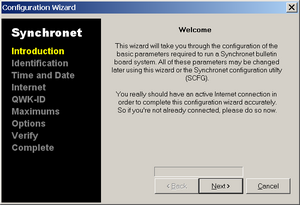This is an old revision of the document!
Table of Contents
Windows Installation
Prerequisites
If installing or upgrading-to Synchronet v3.16 (in development as of October 20, 2011), you will need to download and install the Microsoft Visual C++ 2010 Redistributable Package (x86) which contains the required file: MSVCR100.DLL (Microsoft Visual C++ Run-time Library v10.0).
Installation
Install from official releases
After downloading the Synchronet distribution file (e.g. ftp://synchro.net/Synchronet/sbbs316c.zip), you will
need to extract the archive file that you downloaded into a temporary directory
on your hard drive. You may need WinZip or an equivalent archive program to
uncompress and extract the installation files.
Once you've extracted the installation files, go to the directory you extracted
the compressed files to and run SETUP to start the installation.
The default installation directory is recommended for most users. If you choose
to change the installation directory, it is critical that you DO NOT use a path
with long filenames or spaces or some 16-bit DOS utilities which require DOS-compatible 8.3 file and directory names will not function. It is recommended you use a directory named “SBBS” off of the root directory on one of your hard drives (e.g. C:\SBBS).
After completing your selection and the installation is completed you will find a new Icon on your Desktop and in your StartUp Folder in your Start Menu. If you do not want Synchronet to start automatically during boot, you may safely delete the Synchronet shortcut from your StartUp Folder.
Control Panel
The Synchronet Control Panel and Configuration Wizard will automatically launch after installation.
See the Synchronet Control Panel page for more details and further steps, including configuration.
Windows Services
On NT-based operating systems (e.g. Windows 2000, XP, 2003, Vista, 2008, and Windows 7), you can alternatively run Synchronet in the background as a set of Windows Services (a.k.a. NT services). See the Synchronet Windows Services page for details.
Upgrade Existing 3.16c
Note: This process worked for me on the Split Infinity BBS. PLEASE make sure you backup your existing system and keep it safe as the same process may not work for you. If you have an existing 3.16c system running on Windows, you can do the following to do an in-place upgrade to the latest dev build (Currently V3.17). Remember, 3.17 is still in development, at this writing, and should not be used on a production system. This is a manual procedure that results in an upgraded system without overwriting existing configurations.
- Shut down both your mailer and BBS and make sure that they are both offline and shutdown.
- Backup the contents of your sbbs directory and all sub-directories and store it in a safe place.
- Download the most recent successful nightly build of Synchronet.
- Unzip the archive into a temp directory.
- Move the files from the temp directory into the [Drive Letter]:\sbbs\exec directory, and overwrite existing files.
- Download the sbbsecho_upgrade.js file and copy to the exec directory. Open a command prompt and navigate to the exec directory. Run the upgrade script using the following command: jsexec sbbsecho_upgrade.js
- To update the remaining javascript files, got to the CVS repository, Sorted by date
- Open the corresponding files in a text editor on your system and look at the version number and compare to the version number of the file in CVS. If they are out of sync, manually make the changes shown in CVS or download the file and drop it in your exec directory, overwriting the existing file.
- Start up Synchronet and then log into your BBS and verify everything is operational.
- Start up your mailer and watch for mail packets to come in and verify that packets are tossed and that they show up in your message areas.
Upgrade
You may also download and extract the run-time files snapshot to get all the required files to use in combination with the development build files to run the “latest and greatest” stock configuration from CVS. 
Run jsexec update.js from a command prompt after updating the files in your exec directory.