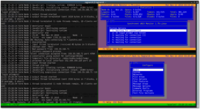Table of Contents
Start, Control, and Monitor Synchronet BBS using systemd
If you run a modern GNU/Linux distribution, it is likely using systemd as its “init system” for starting and controlling system services/daemons. Installing Synchronet into systemd is recommended for such systems so that Synchronet will start upon system boot and provide all the control and monitoring expected of an integrated system service.
Install
If you've installed Synchronet, you should already have the required system service unit file in the following location:
sbbs/repo/install/systemd/sbbs.service
Read this file for the current instructions on how to install and configure it, but here's a summary for quick reference:
- Copy or symlink the
sbbs.servicefile to the correct directory, e.g. for Debian/Ubuntu Linux, that would be:/lib/systemd/system - Enable the BBS service by running:
sudo systemctl enable sbbs - To run the BBS service without rebooting, run:
sudo systemctl start sbbs
Any necessary edits should be made using sudo systemctl edit sbbs, thus creating the file:
/etc/systemd/system/sbbs.service.d/override.conf
This will allow you to integrate any future upstream changes to the sbbs.service file without losing your local changes.
After editing the sbbs.service or overrride.conf file, execute the following command to tell systemd to reload the unit files:
sudo systemctl daemon-reload
Recommended Tweaks to the Service Section
To allow core file generation (for crash/segfault debugging), add to the [Service] section of your service unit file:
LimitCORE=infinity
Where is My Service File?
If you are already running Synchronet from systemd but can't remember where the config file is, the following commands will help.
systemctl show -p FragmentPath sbbs
Control
To start the Synchronet service
systemctl start sbbs
To restart (stop and then start) the Synchronet service
systemctl restart sbbs
To stop the Synchronet service
systemctl stop sbbs
Monitor
Display the current Synchronet service status:
systemctl status sbbs
Watch the current Synchronet service status in real-time:
watch systemctl status sbbs
Read/search the log output of the Synchronet service:
journalctl -u sbbs
Watch the log output of the Synchronet service in real-time:
journalctl -f -u sbbs
Monitoring with Byobu (Tmux backend)
You can have a text mode dashboard for monitoring and configuring your BBS realtime by using Byobu with Tmux or GNU Screen backends. If you are using the Tmux backend. The following configuration splits your screen in three panes: one for SBBS log, other for UMONITOR and a last one for SCFG. Please note that this configuration assumes SBBSCTRL variable is set and that access permissions to the needed files are set for the current user.
Create the file $BYOBU_CONFIG_DIR/windows.tmux.sbbs with the following contents:
new-session sbbs ; new-window -n sbbs tail -n 50 -f /var/log/sbbs.log ; split-window -h /sbbs/exec/umonitor ; split-window -t 1 -v /sbbs/exec/scfg ; set-option mouse on
And then run: user@localhost:~$ BYOBU_WINDOWS=sbbs byobu
If you want this to be your default environment when you log at your Synchronet server, then write the configuration to the $BYOBU_CONFIG_DIR/windows.tmux file instead of $BYOBU_CONFIG_DIR/windows.tmux.sbbs
The following screenshot shows the result:
If are using also binkd for FidoNet, this configuration will split the dashboard in 4 panes:
new-session sbbs ; new-window -n sbbs tail -n 50 -f /var/log/sbbs.log ; split-window -p 50 -h /sbbs/exec/umonitor ; split-window -t 0 -p 20 -v tail -f /var/log/binkd.log ; split-window -t 1 -v /sbbs/exec/scfg ; set-option mouse on
Debian (alternative using tmux)
You can use Tmux to still the Synchronet BBS console running on a screen that can be attached when you need
/etc/default/sbbs
SBBSCTRL=/sbbs/ctrl
/etc/systemd/system/sbbs.service
[Unit] Description=Synchronet BBS Documentation=man:sbbs After=network.target [Service] Restart=on-failure Type=forking KillMode=none EnvironmentFile=-/etc/default/sbbs ExecStart=/usr/bin/tmux new-session -d -s sbbs '/sbbs/exec/sbbs nd' ExecStop=/usr/bin/tmux send-keys -t sbbs 'q' C-m 'exit' C-m User=root Group=root [Install] WantedBy=multi-user.target
Using tmux, Synchronet start in a session (called sbbs), you can attach to the running console using tmux attach -t sbbs
See Also
- ircd service unit file - to run the Synchronet ircd separately from sbbs, as a systemd service, using JSexec
- https://synchronetbbs.org/index.php/downloads - Alternate startup script that uses “screen” rather than tmux and restarts the server if it should crash.