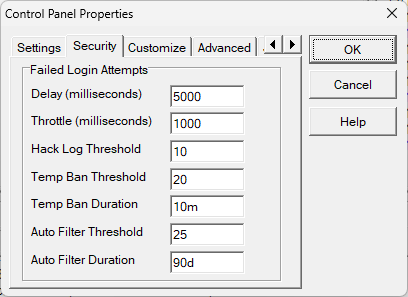Table of Contents
Blocking "Hackers"
Definition of "Hacker"
For the purpose of this article, the term “hacker” 1) refers to automated systems which attempt to login to your Synchronet TCP/IP servers and services using common, well-known, or randomly selected credentials (user names and passwords). These “hackers” are usually not humans sitting at keyboards, typing names and passwords, but rather automated systems (e.g. scripts, a.k.a “robots”) which scan the Internet looking for systems with user accounts with guessable credentials and/or known vulnerabilities in their system software. Sort of like a modern version of “Wardialing”.
The Risk
The truth is, if one of these scripts successfully logged into your BBS as “root” or “admin” or whatever, they wouldn't know what to do: These scripts are most likely expecting to encounter some kind of Unix shell prompt with which they can further interrogate the system for known vulnerabilities or use the system to launch attacks against other hosts on your local network or the Internet. A Synchronet BBS command shell would not provide a favorable environment to these “hacking” scripts, but they don't know that, so they will just continue to blindly probe your ports and rattle your doorknobs. It may be irritating to some, but it's mostly harmless.
Denial of Service
One thing these attacks can do, though it's usually not their intention, is to tie up your BBS's resources (e.g. Terminal Server nodes for Telnet, RLogin, SSH connections and logins). If you find that your Terminal Server's nodes all are being occupied by “hackers” attempting brute-force logins (or just sitting stupidly idle until disconnected due to inactivity), you can mitigate this problem by setting the MaxConcurrentConnections value in the [BBS] section of your ctrl/sbbs.ini file to a non-zero value which is fewer than the number of BBS nodes you have setup in SCFG.
For example, if you have 4 nodes configured in SCFG, then you might want to limit the maximum concurrent connections (from the same client IP address) to 2 (e.g. MaxConcurrentConnections=2). IP addresses listed in your ctrl/ipfilter_exempt.cfg file are not connection-limited. Clients that are successfully logged into your BBS do not count against the concurrent-connections limit, if one is configured.
The default configuration (in ctrl/sbbs.ini) contains no concurrent-connections limit (i.e. MaxConcurrentConnections=0).
This protection mechanism was introduced in Synchronet v3.17 (November, 2016).
Inactivity
One potential annoyance is when dumb bots connect to your BBS terminal nodes and just sit there idle for a long period of time, tying up that node. A couple of counter measures are available here:
- Set the
inactive_hangupsetting in the[login]section of yourctrl/modopts.inifile to terminate such dumb connections after just a short amount of inactivity (e.g. 30 seconds) - Make sure if you're using any “login matrix” or other 3rd party login module, especially those with animated prompts, that they include some kind of user-inactivity timeout and disconnection support2)
- Synchronet v3.20 added a new configuration option to help with this scenario: SCFG->Servers->Terminal Server->Max Login Inactivity (default: 10 minutes), also
MaxLoginInactivityin the[BBS]section ofsbbs.ini
Synchronet's Defense
Synchronet normally disallows the use of common passwords by users (see the text/password.can file) and system operator accounts are protected with a secondary “system password”, so there should be little chance of a dictionary-based login attack actually succeeding. You can run exec/badpasswords.js (e.g. using jsexec) to check your user database for common passwords if you wish.
Synchronet also disallows the use of common administrative user login names (e.g. root, admin). This is accomplished through the text/name.can file.
To protect against “brute force” style attacks, that is, where an attacker may iterate through every possible password for a given user, Synchronet:
- Will delay a configurable amount of time before responding to failed login attempts (default: 5 seconds, see LoginAttemptDelay)
- Will throttle TCP/IP connections from attackers, increasing the configurable delay with each login failure (default: 1 second per failure, see LoginAttemptThrottle)
- Can create an entry in the
data/hack.logfile to notify the system operator(s) of the suspicious activity (default: after 10 failed login attempts, see LoginAttemptHackThreshold) - Can temporarily ban (block connections) from an attacking IP address after a configurable number of failed login attempts (default: after 20 failed login attempts, duration: 10 minutes, see LoginAttemptTempBanThreshold and LoginAttemptTempBanDuration)
- Persistently block all future connections from the attacking IP address by adding an entry to the
text/ip.canfile (default: disabled, see LoginAttemptFilterThreshold) - Limit the number of concurrent connections to the Terminal Server from a common host/client IP address (default: disabled, see MaxConcurrentConnections)
To do this, Synchronet tracks the source IP address of all failed login attempts. The sysop can list the failed login attempts:
- In the Synchronet Control Panel for Windows, using the View->Login Attempts... menu option
- In the Synchronet Console (sbbs), using the
a(show failed login attempts) command
Note:
- These IP addresses are only tracked during a single continuous invocation of the Synchronet process (rerunning the BBS clears the list and resets any temporary bans in effect)
- Temporary IP address bans can be cleared (without resetting a server) by using clear_failed_login_list_semaphore_files
- Consecutive failed login attempts with the same credentials (name and password) are counted as a single failed login attempt
- When a client successfully authenticates, its IP address is removed from the failed login list (if it exists there)
Auto-Blocking
Temporary Banning
To temporarily ban future connections from an IP address that performed multiple consecutive failed login attempts:
- In the Synchronet Control Panel for Windows, set File->Properties->Security->Failed Login Attempts->Temp Ban Threshold value and Temp Ban Duration...
... to numbers you are comfortable with.
The default temporary ban Threshold is 20 (failed login attempts) while the default temporary ban duration is 10 minutes.
Note: Setting the Temp Ban Threshold to 0 will disable temporary bans based on failed login attempt counters, but a failed login with a blocked name (from text/name.can) will still result in an immediate temporary ban, regardless of the Temp Ban Threshold value.
Persistent Filtering
To persistently block future connections from an IP address that has performed multiple consecutive failed login attempts:
- In the Synchronet Control Panel for Windows, set File->Properties->Security->Failed Login Attempts->Auto Filter Threshold value... (used to be called “IP Filter Threshold”, then “Perm Filter Threshold”)
... to a number you are comfortable with. I do not suggest setting this value lower than 10 so that you do not filter the IP address of valid BBS users who simply forgot their password. You may wish to warn your BBS users that they should not repeatedly attempt invalid passwords or their IP address may be automatically blocked by your system.
The default Filter Threshold value is 0 (disabled).
The duration of the persistent IP address filters that area automatically creates is also configurable (default: 0/infinite).
Note: These LoginAttempt values may be set in your sbbs.ini to different values for each Synchronet server/service if you wish, but that's a configuration that most sysops won't need.
See sbbs.ini for a list of all the failed-login-attempt related configuration settings available.