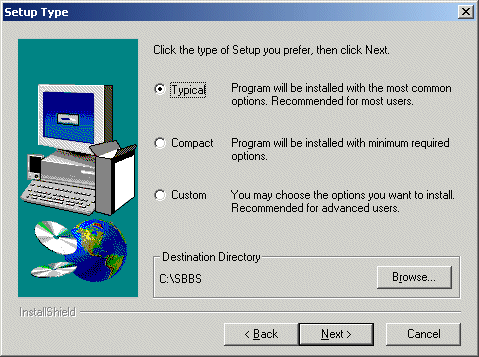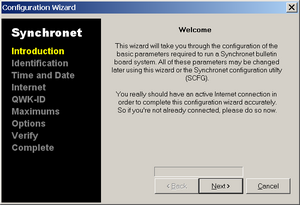This is an old revision of the document!
Table of Contents
Windows Installation
Prerequisites
If installing or upgrading-to Synchronet v3.16 (in development as of October 20, 2011), you will need to download and install the Microsoft Visual C++ 2010 Redistributable Package (x86) which contains the required file: MSVCR100.DLL (Microsoft Visual C++ Run-time Library v10.0).
Installation
Install from CVS & the latest nightly build
An “unofficial” installer is available here. This installer will download the latest files from the Synchronet CVS as well as the latest nightly build, and provide you with an up-to-date installation. Beware that in CVS, things get broken from time to time, so there's a chance that not everything will work right out of the box. If you encounter problems with this installer or aren't interested in running the absolute latest code, proceed with the instructions below.
Install from official releases
After downloading the Synchronet distribution file (e.g. ftp://synchro.net/Synchronet/sbbs313a.zip), you will
need to extract the archive file that you downloaded into a temporary directory
on your hard drive. You may need WinZip or an equivalent archive program to
uncompress and extract the installation files.
Once you've extracted the installation files, go to the directory you extracted
the compressed files to and run SETUP to start the installation.
The default installation directory is recommended for most users. If you choose
to change the installation directory, it is critical that you DO NOT use a path
with long filenames or spaces or some 16-bit DOS utilities which require DOS-compatible 8.3 file and directory names will not function. It is recommended you use a directory named “SBBS” off of the root directory on one of your hard drives (e.g. C:\SBBS).
You should now be at the Setup Type Installation menu. Choosing a Custom setup from this menu, will allow you to select the items that you want (or don't want) installed. If you are upgrading an existing installation of Synchronet (v2.3 or v3.0), it is advised that you choose Custom Setup and disable the following installation components:
- Configuration Files
- Text and Menu Files
- External Programs
After completing your selection and the installation is completed you will find a new Icon on your Desktop and in your StartUp Folder in your Start Menu. If you do not want Synchronet to start automatically during boot, you may safely delete the Synchronet shortcut from your StartUp Folder.
Control Panel
The Synchronet Control Panel and Configuration Wizard will automatically launch after installation.
See the Synchronet Control Panel page for more details and further steps, including configuration.
Windows Services
On NT-based operating systems (e.g. Windows 2000, XP, 2003, Vista, 2008, and Windows 7), you can alternatively run Synchronet in the background as a set of Windows Services (a.k.a. NT services). See the Synchronet Windows Services page for details.
Upgrade
Currently, the Windows installer is only available for v3.13a and you must download the individual upgrade packs (after installing v3.13a) to upgrade to:
Alternatively, you may also download and extract the run-time files snapshot to get all the required files to use in combination with the development build files to run the “latest and greatest” stock configuration from CVS. 
Run jsexec update.js from a command prompt after updating the files in your exec directory.